Hashtags Not Working? Troubleshooting Common Problems and Fixes
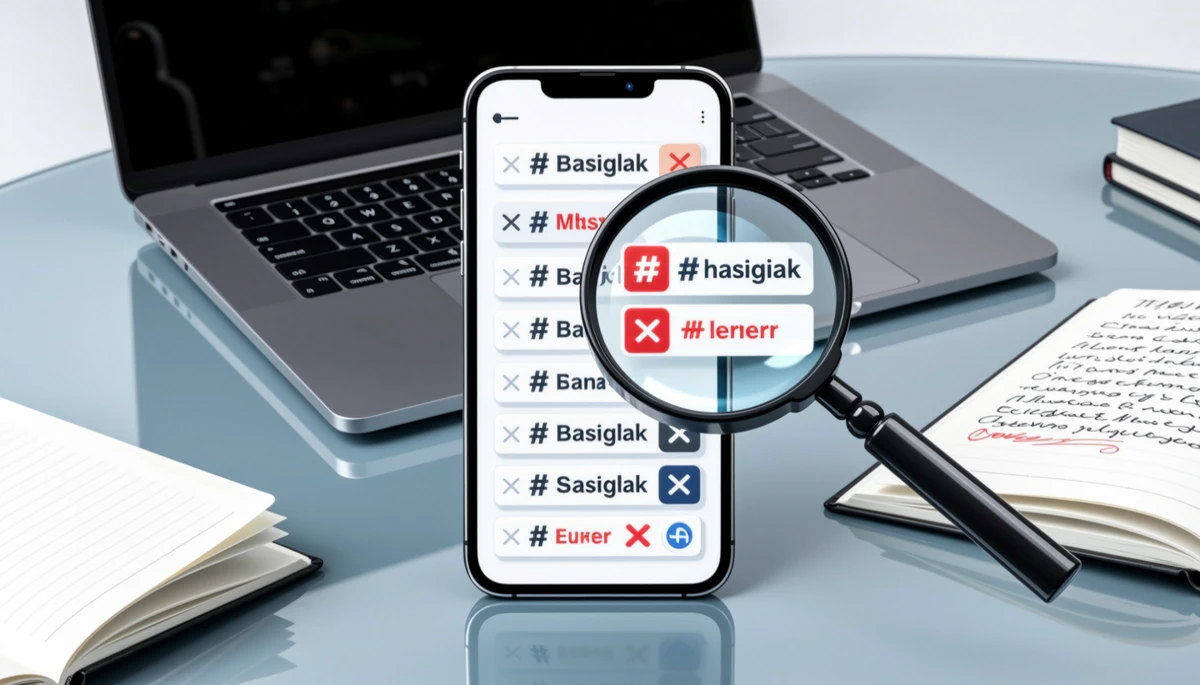
Table of Contents
- Introduction: What this article covers
- Why hashtags sometimes fail: common root causes
- Platform-specific rules and quirks
- How to detect a shadowban or suppressed hashtag reach
- Common banned or restricted hashtag causes and examples
- Technical errors: formatting, invisible characters, and app bugs
- Account-level issues: privacy, temporary limits, and API blocks
- How to troubleshoot step-by-step: a practical checklist
- Crafting hashtags that actually work: best practices
- Analytics and tools to diagnose hashtag performance
- When to contact support or file an appeal
- Legal and policy considerations: disclosures and advertising rules
- Prevention strategies: reduce the chance of hashtags failing
- Case studies: quick examples and lessons learned
- Checklist: immediate actions if your hashtag suddenly stops working
- Tools and resources (quick reference)
- Summary: keep hashtags working with smart checks and data
- Frequently asked questions (FAQs)
Introduction: What this article covers
Hashtags not working can harm reach, engagement, and campaign performance. This guide explains why hashtags fail on major platforms, how to diagnose problems, and step-by-step fixes you can apply today.
Why hashtags sometimes fail: common root causes
Hashtag failures usually come from policy limits, technical errors, poor strategy, or algorithmic suppression—each requires a different fix.
When a hashtag appears to "not work," it often means the content isn't being discoverable the way you expect. Common root causes include:
Platform restrictions or banned hashtags.
Shadowbans, algorithmic demotion, or account flags.
Incorrect formatting (spaces, punctuation) or invisible characters.
Using too many or overly generic hashtags that create spam signals.
Technical bugs, app caching, or API limits.
Platform-specific rules and quirks
Each social network treats hashtags differently; understanding the rules speeds diagnosis and fixes.
Below is a concise comparison of major platforms and how they handle hashtags.
Platform |
Max/Recommended Hashtags |
Common Hashtag Problems |
How to Check |
Quick Fix |
|---|---|---|---|---|
Up to 30 (recommend 3–10) |
Banned hashtags, shadowban after policy violations, repeat copy/paste spam |
Search hashtag page; check "Recent" tab; test from a different account |
Remove banned tags, vary hashtags, clear app cache, avoid repetitive posting |
|
Twitter / X |
No strict max; 1–2 works best |
Hashtags ignored in replies, hidden by truncation, or low discoverability |
Search hashtag; view top/recent; test visibility on Incognito browser |
Place in main tweet, keep short, avoid over-tagging |
TikTok |
No strict max; 3–5 recommended |
Shadowbans for policy violations, banned/sensitive tags |
Search tag within app; preview trending results |
Use relevant tags, avoid banned topics, test via new account |
Minimal impact; 1–2 if used |
Low search utility; groups/private posts not discoverable |
Search in Graph Search/Feed; check group privacy |
Use hashtags sparingly; boost content or use groups strategically |
|
3–5 recommended |
Hashtags less influential; overly promotional content demoted |
Search hashtag and view "Recent" posts |
Use topical, industry-specific tags; avoid spammy hashtags |
Sources: platform help centers and community testing. For broader context on social platform behavior and discoverability, see Pew Research on social media trends (Pew Research).
How to detect a shadowban or suppressed hashtag reach
If your posts disappear from hashtag searches or get dramatically less engagement, the algorithm may be demoting them.
Signs of algorithmic suppression include sudden drops in impressions, lack of appearance on hashtag pages, or a sharp engagement decline after a previously performing post. Verify by:
Searching the hashtag from a different account (not following yours).
Using a private/incognito browser to view the hashtag page.
Asking two or three followers to check if they see your post in the hashtag feed.
Reviewing platform notifications and policy warnings.
If your content is suppressed, audit your recent posts for policy violations (spam, copyrighted content, hate speech), and pause repetitive behavior such as mass hashtag copy/paste or aggressive follow/unfollow actions.
Common banned or restricted hashtag causes and examples
Platforms maintain lists of banned or limited hashtags; using them can remove your content from public searches.
Examples of causes:
Sexual or explicit content tags often banned or limited.
Terms frequently associated with spam or scams get restricted.
Recently hijacked tags (real-world events) may be temporarily limited to prevent misinformation.
How to quickly check a tag: open the tag page in-app and confirm whether it shows "top" and "recent" results. If the page returns limited or no results, avoid using that tag.
Technical errors: formatting, invisible characters, and app bugs
Formatting problems and client-side bugs can make hashtags ineffective even when the platform allows them.
Checklist to rule out technical causes:
Make sure hashtags have no spaces or punctuation: use #NoSpaces and not #No Spaces.
Remove invisible characters or line breaks—copy/paste from notes apps can include zero-width spaces.
Update the app to the latest version; uninstall and reinstall if symptoms persist.
Clear the app cache or log out/in to refresh your session.
Test posting the same caption from a web browser vs mobile app to isolate client-specific bugs.
If you suspect a platform-wide bug, check developer status pages or outage trackers and consider reporting the issue through official help channels.
Account-level issues: privacy, temporary limits, and API blocks
Account settings and enforcement actions can prevent hashtags from working across posts.
Things to confirm on your account:
Is your account private? Private posts won’t appear in public hashtag listings.
Has the account been recently restricted, warned, or limited? Review platform messages and email.
Are you hitting API or rate limits with automated tools? Excessive automation can trigger blocks.
Have you linked or shared content across platforms in ways that violate cross-posting rules?
Fixes:
Switch to a public profile for discoverability (if appropriate).
Stop automation and manually post for 48–72 hours after a limit notification.
-
Appeal enforcement actions via the platform’s support/appeals flow when you believe there was an error.
How to troubleshoot step-by-step: a practical checklist
Follow this ordered troubleshooting flow to isolate the problem quickly and restore hashtag functionality.
-
Recreate the issue: Post a short test with one clear hashtag and check visibility from a different account.
-
Check for banned tags: Search the hashtag page and "recent" posts; avoid tags that show limited results.
Review recent posts for policy violations and remove potentially problematic content.
Confirm account privacy and limits; disable automation temporarily.
Refresh the app: update, clear cache, or reinstall.
Try posting from a different device or the web version to rule out client bugs.
-
Monitor analytics for 48–72 hours; if no improvement, contact platform support and file an appeal if applicable.
These steps isolate whether the issue is tag-specific, account-related, or technical.
Crafting hashtags that actually work: best practices
Effective hashtags combine relevance, variety, and moderation; quality beats quantity.
Actionable best practices:
Prioritize relevance: only use tags that accurately describe your content.
Mix tags by size: 1–2 trending/broad tags + 3–5 niche/targeted tags.
-
Keep them readable: avoid excessive capitalization or special characters; use CamelCase for multiword tags for accessibility (e.g., #SmallBusiness).
-
Limit quantity per platform: follow platform-specific recommendations (Instagram: 3–10, TikTok: 3–5, Twitter/X: 1–2).
Rotate your hashtag sets; don’t copy/paste-identical lists repeatedly.
Use branded tags sparingly and promote them to build adoption; test them before wide use.
Analytics and tools to diagnose hashtag performance
Data-driven diagnosis tells you whether a hashtag is underperforming or suppressed.
Metrics to monitor:
Impressions and reach per post.
Discovery sources (how many found your post via hashtags).
Engagement rate by hashtag set.
Follower growth associated with specific tags.
Useful tools and quick notes:
-
Native analytics: Instagram Insights, TikTok Analytics, Twitter/X Analytics — best for direct discovery metrics.
-
Third-party platforms: Sprout Social, Hootsuite, Later — good for cross-platform comparisons but watch API limitations.
-
Manual A/B testing: Post similar content with different hashtag sets to small segments and compare short-term metrics.
When metrics suddenly drop for posts that previously performed well, compare the time window to known platform updates or policy announcements. For research-backed context on platform trends and user behavior, see reports from Pew Research (Pew Research).
📊 Stop guessing why your hashtags fail. Get precise performance analytics and AI-driven insights with Pulzzy.
When to contact support or file an appeal
Some problems require platform intervention; know when to escalate and how to present evidence.
Escalate to support when:
You see evidence that posts are removed or hidden without a clear policy reason.
Multiple accounts report inability to see your content under a hashtag you didn't abuse.
Automated blocks remain after you paused any risky activity for several days.
How to file an effective appeal:
Document examples: screenshots of the post, the hashtag page, and analytics showing drops.
Note timestamps and any prior warnings or emails from the platform.
Explain what you changed (removed tag, turned off automation) and ask for a review.
Be polite and factual — support agents respond better to clear, concise cases.
📣 "We found our posts weren't showing under a popular tag — turned out it was a restricted hashtag. Removed it and our reach recovered in two days." — small-business community member
Legal and policy considerations: disclosures and advertising rules
Hashtags can signal promotions and endorsements; the FTC requires clear disclosure when posts are sponsored.
If you're posting paid or gifted content, use clear disclosure such as #ad or #sponsored. The Federal Trade Commission provides guidance for influencers and advertisers on disclosure responsibilities — failing to comply risks enforcement and can reduce trust and reach (FTC endorsement guidance).
Key points:
#ad is typically clear and understood; burying disclosure in long hashtag lists is not sufficient.
Local advertising laws may apply to sweepstakes, contests, or endorsements.
Keep records of agreements and disclosures in case platforms or regulators request clarification.
Prevention strategies: reduce the chance of hashtags failing
Consistent, conservative habits lower risk of suppression and keep discoverability stable.
Preventive checklist:
-
Build diversified discoverability: rely on captions, keywords, location tags, and consistent posting cadence, not just hashtags.
Rotate hashtag sets and maintain a master list of approved tags; update the list monthly.
Avoid "hashtag stuffing" and repetitive copy/paste patterns that mimic bot behavior.
Monitor platform policy updates and remove tags linked to restricted topics promptly.
-
Train anyone with access to your accounts on these rules, especially social media managers and agencies.
Case studies: quick examples and lessons learned
Three short, practical cases showing causes and fixes.
-
Case A — Banned Tag: A brand used #freestuff; discovery dropped after the tag was flagged for spam. Fix: replaced the tag set, paused campaigns, and regained reach in 48–72 hours.
-
Case B — Private Settings: An artist posted from a business account set to private; fans couldn't find the post via hashtags. Fix: switched to public profile for campaign posts.
-
Case C — App Bug: A user’s posts failed to index after an app update. Fix: reinstalling the app and reposting the content resolved the issue.
Checklist: immediate actions if your hashtag suddenly stops working
Follow this prioritized list for a rapid response.
Test visibility using another account or incognito mode.
Search the specific hashtag page for "limited" or "no results."
Remove suspect hashtags and repost a test with a small, safe tag set.
Pause automation and bulk actions for 48–72 hours.
Update app, clear cache, or try web posting.
Collect evidence and contact support if suppression persists.
Tools and resources (quick reference)
Use these authoritative resources for policy, reporting, and research context.
-
FTC - Endorsement Guides & disclosure guidance: ftc.gov
-
Pew Research - Social media use and trends: pewresearch.org
-
Platform Help Centers (Instagram, TikTok, Twitter/X, Facebook, LinkedIn) — search “hashtag” + “help center” within each platform for the latest rules and reporting options.
Summary: keep hashtags working with smart checks and data
Hashtags not working is usually solvable: identify whether it's a banned tag, account restriction, formatting bug, or strategic issue. Use the troubleshooting checklist, test methodically, and document changes.
Adopt disciplined hashtag hygiene—rotate tags, monitor analytics, and stay updated on platform policies—to protect your discoverability and campaign ROI.
Frequently asked questions (FAQs)
1. Why do my Instagram hashtags show no recent posts?
Instagram sometimes limits visibility of certain hashtags if they're linked to policy-violating content or spam. If the hashtag's page shows “recent posts are hidden,” avoid that tag and choose alternatives. Also test from a different account to ensure it's a tag problem, not an account restriction.
2. Can using too many hashtags hurt my engagement?
Yes. Excessive or irrelevant hashtags can trigger spam signals and reduce engagement. Platforms recommend moderation: Instagram 3–10 effective tags; TikTok 3–5; Twitter/X 1–2. Focus on relevance and variety rather than volume.
3. What is a shadowban and how do I recover from one?
A shadowban is informal terminology for when an account's content is algorithmically demoted. Recovery steps: remove problematic posts or hashtags, stop automated behavior, switch to manual posting for a few days, and contact platform support if issues persist. Document your steps and be ready to appeal.
4. How do I check if a hashtag is banned or restricted?
Open the hashtag page in the platform's app. If the page returns few or no results, or displays a warning that content is hidden, the tag may be limited. You can also search the tag from a test account that doesn't follow you.
5. Are hashtags still useful on Facebook and LinkedIn?
Hashtags have lower impact on Facebook and LinkedIn compared to Instagram or TikTok. They can help with topical discovery on LinkedIn and in public Facebook posts, but you should rely more on content quality, keywords, and groups for discoverability on these platforms.
6. Could app bugs cause hashtags to stop working?
Yes. Client-side bugs or caching issues can prevent hashtags from indexing correctly. Update the app, clear cache, reinstall, or try posting from a web browser to rule out client-specific bugs.
7. Should I use #ad or bury disclosures inside hashtags?
Use clear, prominent disclosures like #ad or #sponsored in the caption—don’t bury them in long hashtag lists. The FTC expects disclosures to be unambiguous and hard to miss. See the FTC's guidance for more details (FTC).
8. How long will it take for reach to return after removing a banned hashtag?
Recovery varies. Many accounts see improvement in 48–72 hours after removing restricted tags and pausing risky behaviors; more severe actions or appeals may take longer. Monitor analytics and follow the troubleshooting checklist for faster restoration.
9. Is there a way to automatically detect banned tags before posting?
There’s no universal automated detector provided by platforms. Use a manual pre-post check: search each tag in-app before posting, maintain an updated internal list of problematic tags, and use trusted third-party social media tools cautiously, as they may have incomplete lists.
10. What’s the best way to test if a hashtag works?
Post a small test with one clear hashtag from a public account and check visibility from an account that doesn’t follow you. Also compare impressions and discovery sources in native analytics after 24–48 hours to confirm the tag is bringing traffic.
For a visual walkthrough on it, check out the following tutorial:
source: https://www.youtube.com/@BuildYourTribePodcast
Related Articles:
-
The Complete Guide to Hashtag Research for Social Media Managers
-
Hashtag Attribution: How to Track Conversions and Prove ROI from Organic Tags
-
Short-Tail vs Long-Tail Hashtags: Which Drives Better Results?
-
Hashtag Performance Benchmarks: Metrics to Track and Optimize
-
Influencer Hashtag Alignment: Research & Playbook for Co‑Branded Campaigns
-
LinkedIn Hashtag Strategy for B2B Lead Gen: Research, Test, and Measure
-
YouTube Hashtag & Tag Research for Discoverability: Shorts vs Long‑Form Tactics