How to Block Someone on Instagram in 2025: Ultimate Guide to Privacy, Safety & Control
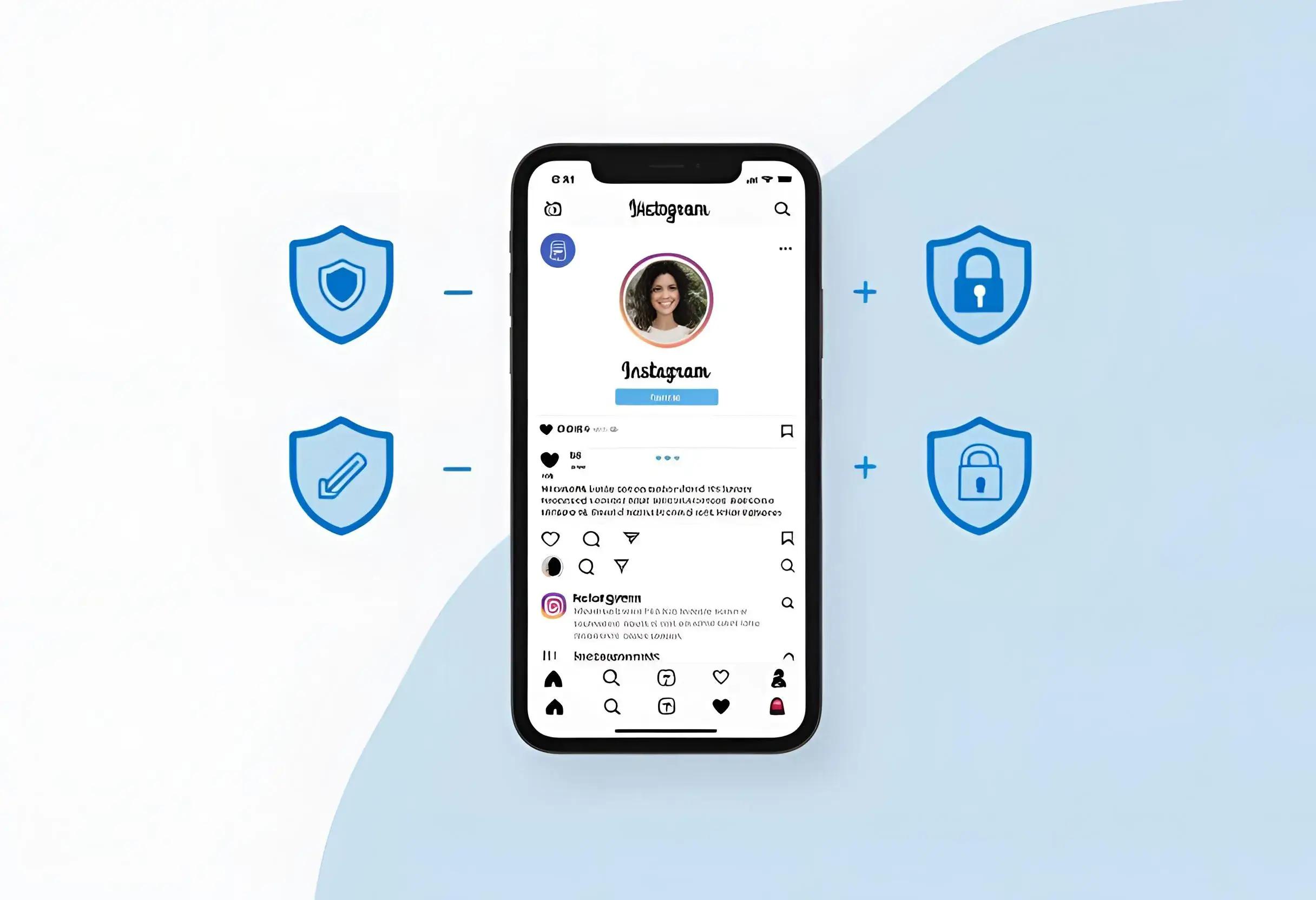
Table of Contents
- 1. Introduction to Instagram Blocking in 2025
- 2. How to Block Someone on Instagram (Step-by-Step)
- 3. What Happens When You Block Someone?
- 4. Alternatives to Blocking Someone on Instagram
- 5. Understanding the Soft Block on Instagram
- 6. Can You Unblock Someone on Instagram?
- 7. How to See Who Blocked You on Instagram
- 8. Why You Might Want to Block Someone
- 9. How to Protect Your Instagram from Stalkers & Unwanted Attention
- 10. How to Block Someone on Instagram Web/Desktop
- 11. What Happens to Group Chats After Blocking?
- 12. Blocking Business or Creator Accounts: Any Difference?
- 13. Temporary Blocks: Does Instagram Offer This Feature?
- 14. Can Blocked Users Still See Your Old Comments or Tags?
- 15. How to Report Someone Before Blocking
- 16. Frequently Asked Questions (FAQ)
- 17. Conclusion: Take Control of Your Instagram Experience
1. Introduction to Instagram Blocking in 2025
Instagram, one of the world’s most used social platforms, has evolved significantly in recent years. With over 2 billion active users and enhanced privacy controls, it’s become essential to understand how to manage your interactions effectively—especially when things go south.
Why Blocking Is More Relevant Than Ever
In 2025, online harassment, spam accounts, and unwanted contact have unfortunately become more common. Blocking is no longer a taboo—it's a powerful tool for digital self-care.
2025 Trends in Instagram Privacy
Instagram has introduced new blocking features that include improved user controls, AI-powered detection of harmful interactions, and the ability to block multiple accounts created by the same person.
2. How to Block Someone on Instagram (Step-by-Step)
Blocking someone on Instagram is simple and only takes a few seconds. Here’s how to do it in 2025:
Using the Instagram App (Android & iPhone)
-
Open the Instagram app.
-
Search for the user you want to block.
-
Tap on their profile.
-
Tap the three dots (⋯) in the top right corner.
-
Select “Block”.
-
Confirm your choice—Instagram now gives you the option to block just that account or all current and future accounts they may create.
Blocking from Profile vs. Comments or Messages
You can also block someone directly from a comment or DM:
-
Tap the comment or message.
-
Hold it until the options menu appears.
-
Choose “Block” and confirm.
How to Confirm Someone is Blocked
Go back to their profile. If blocked, you’ll see a message that says “User not found” or “No Posts Yet.” Their profile image may also appear grayed out.
3. What Happens When You Block Someone?
Blocking on Instagram cuts all digital ties between you and the other person.
Can They See Your Old Messages?
Old DMs remain in their inbox but they can no longer message you or see your activity.
Do They Get Notified?
No. Instagram does not notify users when they are blocked.
Impact on Likes, Tags, and Mentions
They can’t:
-
Like or comment on your posts.
-
Mention or tag you.
-
View your stories or posts.
You’re completely invisible to them.
4. Alternatives to Blocking Someone on Instagram
Not ready to go all-in on blocking? There are less extreme options.
Restricting an Account
Limits interaction without letting the user know. Their comments are hidden from others, and messages go to your requests folder.
Removing Followers Without Blocking
If your account is private, you can remove someone from your follower list without notifying them.
Muting Stories and Posts
Keep your peace without alerting anyone. Muting hides their content from your feed and stories.
5. Understanding the Soft Block on Instagram
A soft block is the act of blocking someone and immediately unblocking them. This removes them as a follower and erases past interactions.
What Is a Soft Block?
It’s a discreet way to remove someone from your profile without them knowing they were blocked.
When to Use It
Perfect for dealing with nosy acquaintances, ghost followers, or those you want to quietly remove.
Limitations of Soft Blocking
They can still re-follow you (unless your account is private) and you’ll have to take additional steps to prevent it.
6. Can You Unblock Someone on Instagram?
Yes, unblocking is just as easy.
Steps to Unblock
-
Search the person’s name.
-
Go to their profile.
-
Tap “Unblock”.
What Happens After Unblocking?
You’ll need to re-follow them if you wish to reconnect. They won’t receive a notification.
Will They Know You Unblocked Them?
No, but they may find your profile again and notice.
7. How to See Who Blocked You on Instagram
There’s no official way, but here are signs:
-
You can’t find their profile or posts.
-
Direct messages vanish.
-
Mutual comments or tags disappear.
Tools and Workarounds
Use a friend’s account or a different device/browser. Third-party apps are not recommended due to privacy risks.
8. Why You Might Want to Block Someone
Some common and valid reasons include:
-
Harassment or Bullying – Protect your mental well-being.
-
Spamming – Scammers often use fake accounts.
-
Unwanted Contact – Sometimes you need to cut ties.
9. How to Protect Your Instagram from Stalkers & Unwanted Attention
Instagram offers plenty of tools to enhance privacy:
Using Private Mode
Switch to a private account in settings. Only approved followers can see your posts.
Limiting Story Views
Use “Close Friends” for private stories and manually select who can view them.
Controlling Who Can Message You
Under “Messages,” limit who can DM you based on followers, friends, or nobody.
10. How to Block Someone on Instagram Web/Desktop
Using a browser?
-
Visit the profile.
-
Click the three dots beside their name.
-
Select “Block this user.”
Simple, direct, and just as effective.
11. What Happens to Group Chats After Blocking?
Blocking someone on Instagram does not automatically remove them from group chats you both belong to. Both users will still see messages within the group unless one of you manually leaves or is removed from the chat. However, after blocking, neither of you can send direct messages, tag, or mention each other within the group. You’ll also stop seeing their responses highlighted in the chat, reducing visibility while maintaining group functionality.
If privacy is a concern, consider leaving the group or asking the admin to create a new chat without the blocked individual.
12. Blocking Business or Creator Accounts: Any Difference?
Yes, there are a few nuanced differences when you block a business or creator account on Instagram:
-
The blocked account will lose all access to your content, including posts, stories, and reels, just like with personal accounts.
-
They will no longer be able to analyze engagement metrics involving your interactions (likes, comments, views), which may impact their insights data.
-
If you interacted with their promotional content, that data may be removed from their ad analytics depending on your privacy settings.
This feature is especially useful if you’re dealing with spammy promotions or want to stop a business from targeting you with ads or content.
13. Temporary Blocks: Does Instagram Offer This Feature?
Instagram does not currently offer a built-in temporary blocking feature, but users can achieve similar effects through the “Restrict” option. Restricting an account hides their comments from others, silences notifications from them, and moves DMs to the request folder—without notifying the user.
This is ideal for situations where you want to reduce interaction without creating conflict or alerting the person. Instagram may introduce more granular, time-based blocking controls in future updates, based on growing demand for non-permanent privacy settings.
14. Can Blocked Users Still See Your Old Comments or Tags?
When you block someone on Instagram, their ability to interact with your account is severed, but past public interactions may still be visible under certain conditions:
-
Old comments you left on mutual friends’ posts remain unless deleted manually.
-
Tags of your profile in old content become non-clickable links (your profile becomes inaccessible to them).
-
In shared posts (e.g., on public group accounts), your username may still appear in captions or comments but won’t be tappable.
To fully remove traces, you’ll need to manually untag yourself or delete past comments individually.
15. How to Report Someone Before Blocking
Reporting is a critical step if someone is violating Instagram's Community Guidelines. Before you block them, follow these steps:
-
Visit the user’s profile or the specific post/message you wish to report.
-
Tap the three dots (⋯) in the top corner.
-
Select “Report” and choose the appropriate reason (e.g., harassment, spam, hate speech).
-
Instagram may ask for additional context or screenshots.
After submitting a report, you can proceed to block the user for added safety. Instagram reviews all reports, and if the user violates policies, their account may be suspended or permanently removed.
16. Frequently Asked Questions (FAQ)
1. Does Blocking Someone Remove Our Old Direct Messages?
Blocking someone does not delete the existing message thread from your inbox or theirs. However, the person you blocked will no longer be able to send you new messages or see when you’re online. If you unblock them later, the old chat history remains intact.
2. Can a Blocked User Still Mention or Tag Me in Posts?
No. Once you block someone, they lose the ability to mention or tag your username in comments, stories, or captions. Even if they try, Instagram won’t hyperlink your handle or notify you.
3. Is There a Limit to How Many People I Can Block on Instagram?
Currently, Instagram hasn’t publicly disclosed a limit to the number of users you can block. Most users will never encounter a cap, making it safe to block as many accounts as needed for your peace of mind.
4. Will I Receive Any Notification If Someone Blocks Me?
Instagram does not send any alerts or notifications when someone blocks you. The only signs are indirect—such as not finding their profile, not seeing past conversations, or missing old comments and tags.
5. Can I Block Someone Who Has Already Blocked Me First?
Yes, but it requires a workaround. You can often block them via old message threads, group chats, or by using a direct link to their profile through a browser. This prevents any future contact, even if they unblock you.
6. Do Third-Party Apps Accurately Reveal Who Blocked Me on Instagram?
Most third-party apps that claim to reveal who blocked you are unreliable and violate Instagram’s terms of service. They often require excessive permissions and can compromise your account security. It’s best to observe behavioral signs manually instead.
17. Conclusion: Take Control of Your Instagram Experience
Blocking someone on Instagram in 2025 is a smart, simple way to protect your peace. With flexible options like soft blocks, restrictions, and detailed privacy settings, you’re fully empowered to take control of your social space.
Related Articles:
- Instagram Image Size Guide for Posts, Stories & Ads
- Best Instagram Post Sizes Guide 2025
- How to Turn Off Meta AI on Facebook, Instagram, and WhatsApp
- How Long Can Instagram Reels Be? (Latest Rules & Expert Tips)
- Instagram Algorithm Guide 2025: Boost Your Reach & Engagement
- How To Get More Followers on Instagram: 15 Ways in 2025
- What is Restrict on Instagram? A Complete Guide for 2025
For a visual walkthrough on it, check out the following tutorial:
source: https://www.youtube.com/@techlifeunity