How to Use Instagram: A Complete Beginner’s Guide (2025)
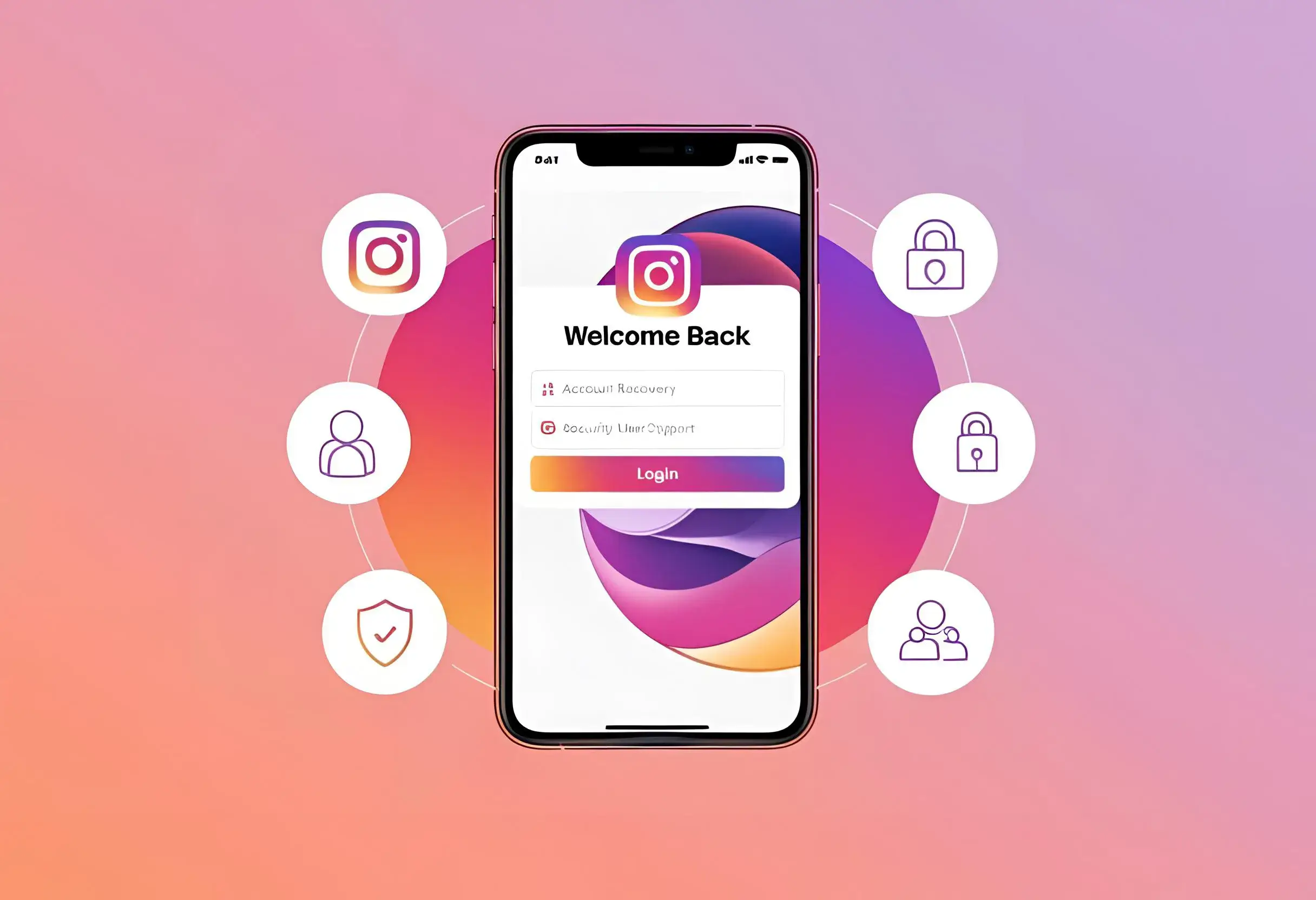
1. Introduction
Instagram, one of the leading social media platforms, continues to evolve as a powerful tool for individuals, brands, and creators alike. As of 2025, the platform boasts over 2 billion active users worldwide, showcasing its importance in digital marketing, influencer culture, and personal expression. Whether you’re new to Instagram or looking to refine your skills, understanding its features is essential to making the most of the platform. This guide will take you through the basic functionalities, how to create an account, what to post, and how to navigate its key features.
In this article, we’ll cover the essential elements of using Instagram effectively, from setting up your profile to reposting content. We'll also delve into the new features Instagram has rolled out in 2025, ensuring you're fully prepared to maximize your presence on the app.
2. What is Instagram?
Instagram is a visual-first social media platform designed for sharing photos, videos, Stories, and Reels. Launched in 2010, it quickly became a go-to platform for creative expression, connecting people across the globe. Instagram offers various ways to engage with content, including likes, comments, direct messaging, and the ability to share posts across other platforms.
Key features of Instagram include:
-
Feed Posts: Static images or videos that appear in a user’s main profile feed.
-
Stories: 24-hour disappearing content that allows users to share moments throughout their day.
-
Reels: Short-form videos (up to 90 seconds) designed for creative expression, similar to TikTok.
-
IGTV: Long-form video content (up to 60 minutes) intended for in-depth engagement.
-
Live Streams: Real-time video broadcast to followers.
-
Shopping: In-app shopping functionality that allows brands to sell products directly through their feed and Stories.
For users, Instagram is not just a platform for socializing, but a personal branding tool that allows individuals and companies to connect with audiences, grow a following, and build a community around their interests.
3. Is Instagram Available on Desktop?
While Instagram is predominantly a mobile-first platform, the website (www.instagram.com) does offer limited functionality on desktops and laptops. However, accessing Instagram from a desktop computer is not as feature-rich as using the mobile app.
Here are the key differences between the mobile and desktop versions:
| Feature | Mobile App | Desktop Version |
|---|---|---|
| Post Content | Yes, including Stories & Reels | No, only viewing and liking |
| Direct Messages | Yes, full functionality | Yes, but less interactive |
| Explore Feed | Personalized with algorithmic curation | Viewable, but less tailored |
| IGTV & Reels | Full access, scrollable feed | View-only, no interaction |
| Notifications | Push notifications available | Browser alerts only |
Instagram has recently introduced the ability to post content directly from your desktop for business accounts and select users, making the desktop version more user-friendly. However, many users still prefer the mobile app due to the convenience of uploading content on the go.
4. How to Create an Instagram Account
Creating an Instagram account is easy and free. Here’s a quick step-by-step guide to get started:
-
Download the App: Go to the App Store (iOS) or Google Play (Android) and download the Instagram app, or visit Instagram.com on a desktop browser.
-
Sign Up: You can sign up with your email address or phone number. Alternatively, you can use your Facebook account to create an Instagram account.
-
Set Up Your Profile: Once your account is created, customize your profile. Add a profile picture, bio, and website (if applicable). The bio is crucial, as it’s often the first impression visitors will get about you or your brand.
-
Adjust Privacy Settings: Decide whether you want your profile to be public or private. A private account means only approved followers can see your content.
-
Add a Profile Description: For businesses and creators, it’s important to have a well-defined description that clearly communicates your purpose.
Setting up a proper profile ensures that your audience understands who you are and what you offer. Make sure to use keywords related to your niche for better discoverability.
5. What Kind of Content Can You Post on Instagram?
Instagram offers a variety of post types, allowing users to experiment and engage with their audience in different ways. The most popular content types are:
-
Feed Posts: Regular images or videos you share in your main Instagram feed. These posts appear on your profile and in followers’ home feeds.
-
Stories: Temporary content that disappears after 24 hours. Stories are great for behind-the-scenes content, announcements, and real-time engagement.
-
Reels: Short, engaging videos up to 90 seconds long, perfect for creative content. Reels are Instagram’s answer to TikTok and have become a major driver of organic reach.
-
Carousels: A series of images or videos in one post, which users can swipe through. Carousels are ideal for tutorials, showcasing products, or storytelling.
-
IGTV: Long-form video content, great for deep dives into topics, interviews, or special announcements.
-
Guides: Curated content collections on specific topics. These allow users to create a personalized resource for their audience.
-
Shopping Posts: Brands can tag products directly in their feed or Stories, allowing followers to shop directly from Instagram.
Each of these content types serves different purposes, so it’s important to understand your audience and the content that resonates best with them. For instance, Reels are often more effective at reaching new audiences, while Stories are great for engaging existing followers.
6. Navigating the Instagram App: A Quick Guide
Navigating Instagram’s app can seem overwhelming at first, but once you understand the layout, it becomes easy to use. Here’s a breakdown of the main features:
-
Home Feed: The first page you’ll see when you open the app. It’s a curated stream of posts from people you follow. Instagram uses a sophisticated algorithm to show content that it believes will engage you.
-
Search & Explore: The magnifying glass icon allows you to discover new content by searching for specific users, hashtags, or locations. The Explore tab also shows a personalized feed of suggested posts based on your activity.
-
Profile: Tap your profile icon to view your posts, Stories, saved content, and account settings. You can also edit your profile here.
-
Notifications: The heart icon shows likes, comments, and new followers. It also includes notifications about when others repost your content.
-
Direct Messages (DMs): The paper plane icon is where you can privately message others. Instagram also supports group chats, making it easy to connect with multiple users at once.
-
Settings: In the top-right corner of your profile page, you’ll find the settings menu where you can manage privacy, security, and account preferences.
Familiarizing yourself with these basic sections will make using Instagram much more intuitive and enjoyable.
7. How to Repost Someone's Post on Instagram
Reposting someone else's content on Instagram is a great way to share interesting posts from others while giving them proper credit. While Instagram doesn’t have a built-in “repost” feature, there are a few ways to share someone else’s post on your feed or Stories.
Option 1: Reposting to Stories
-
Tap the paper airplane icon below the post you want to share.
-
Select Add post to your Story.
-
Customize with text, stickers, and other elements.
-
Tap Your Story to share it.
Option 2: Reposting to Feed
To repost on your feed, you’ll need a third-party app like Repost for Instagram or Regrammer. These apps help you share posts and automatically include the original poster’s username for credit.
Important Note: Always ask for permission if the original creator doesn’t explicitly allow sharing. Giving proper credit is key to maintaining good social media etiquette.
8. What is the 5-3-1 Rule on Instagram?
The 5-3-1 rule is a content strategy used by many Instagram users and businesses to keep their feed balanced and engaging. Here's what it means:
-
5 Posts: These are value-based posts—such as tips, educational content, or behind-the-scenes glimpses—that offer value to your audience. These posts are meant to build trust and authority.
-
3 Posts: These are promotional posts. They can highlight products, services, or personal milestones. These should not be too frequent, so your audience doesn’t feel bombarded.
-
1 Post: A personal or relatable post, like a personal story or a casual update, adds a human element to your profile and fosters deeper connections with your followers.
By balancing promotional content with valuable and personal posts, the 5-3-1 rule helps you maintain a strong, engaging Instagram presence without overwhelming your followers.
9. What is the 24-Hour Rule on Instagram?
The 24-hour rule is a guideline commonly followed by Instagram users and marketers regarding how often to post. According to this rule:
-
Avoid posting too frequently within a 24-hour period to avoid spamming your followers.
-
It’s recommended to post once per day or a few times a week to maintain engagement without overwhelming your audience.
Posting too often within a short period can reduce your engagement rate, as Instagram’s algorithm may deem it as “overposting,” which might lead to your posts being shown less frequently to your followers.
10. Who Can See My Notes on Instagram?
Instagram Notes are a feature that allows users to share short, temporary updates with their followers. Notes are limited to 60 characters and can be posted in the Direct Messages section.
Who can see your Notes depends on your account settings:
-
Private Account: Only approved followers can see your Notes.
-
Public Account: Anyone who follows you can see your Notes.
Notes are designed for quick, real-time updates—similar to status updates on other social media platforms. Keep in mind that your Notes disappear after 24 hours, just like Instagram Stories.
11. What is the New Repost Feature on Instagram?
Instagram introduced the Repost feature in 2025, allowing users to directly repost other people's posts on their feed. Unlike using third-party apps, the Repost feature is built into Instagram, making it easier to share content while giving credit to the original poster.
To repost using this feature:
-
Tap the three dots on the post you want to share.
-
Select Repost.
-
Add your caption and choose whether to share it to your feed or your Story.
This feature is particularly helpful for brands, influencers, and content creators who wish to share user-generated content (UGC) or important messages from others.
12. How Do You Share an Instagram Post to Your Feed?
Sharing a post on Instagram is simple, but you’ll want to make sure it aligns with your content strategy. Here’s how to share a post to your feed:
-
Create the Post: Tap the + icon at the top of your feed to upload a photo, video, or carousel.
-
Add a Caption: Write a caption that engages your audience. Use relevant hashtags, tag others, and include a call-to-action (CTA) if necessary.
-
Tag Location & People: You can tag people and add a location to your post to increase its reach.
-
Post It: Once you’re satisfied, tap Share to publish it to your feed.
Instagram provides several editing options, including filters, text overlays, and cropping tools, which help enhance the visual appeal of your posts.
13. What is the First Thing You Should Post on Instagram?
When you first start on Instagram, it’s important to post content that reflects your brand or personality. Here are a few ideas for your first post:
-
A Welcome Post: Introduce yourself or your brand, and explain what followers can expect from your account.
-
Behind-the-Scenes Content: Share a glimpse of your workspace, products, or everyday life. This helps humanize your profile.
-
Your Best Work or Products: If you’re a content creator, post your best photo or video. If you’re a business, share a product shot or an offering.
The key is to create a post that invites engagement and sets the tone for your account.
14. Can People See When You Use Instagram?
Instagram does not send notifications to other users when you’re online, so there is no obvious indicator that you’re actively using the app. However, some indicators can hint at your activity:
-
Active Status: If you’re messaging someone directly, your active status (a green dot) will appear next to your username in Direct Messages, showing that you’re currently online.
-
Story Views: People can see that you’ve viewed their Story, which can indicate when you’re active on the platform.
You can disable your active status in your privacy settings if you want to use Instagram more discreetly. This is particularly useful for users who value privacy or wish to avoid being contacted during specific times.
15. How to Find Someone on Instagram
Finding people on Instagram is a breeze thanks to its robust search and discovery features. Here’s how to find someone on Instagram:
Using the Search Bar:
-
Tap the magnifying glass icon at the bottom of your screen to go to the Explore tab.
-
Type the person’s name, username, or even keywords related to their profile in the search bar.
-
Instagram will show results based on relevance, popularity, and the exact matches for your query.
Using Suggested Accounts:
-
Instagram also suggests accounts based on your interests, the people you follow, and your interactions.
-
Explore these suggestions to find new users to follow.
Through Hashtags or Locations:
-
Search for hashtags or locations associated with the person you’re looking for. Instagram allows users to tag their posts with specific hashtags or locations, making it easier to find specific content or individuals.
Finding People Through Facebook:
-
If you’ve linked your Facebook account to Instagram, you can use it to find friends from Facebook who are also on Instagram.
Instagram’s search algorithm constantly improves, ensuring that finding someone based on your interests or connections is as smooth as possible.
16. How Do I Leave a Note on Instagram?
Instagram Notes are quick, short text posts visible to people in your Direct Messages. They can be a great way to share fleeting thoughts, quotes, or personal updates with your close friends or followers.
To leave a note on Instagram:
-
Open the Direct Messages tab.
-
Tap the Note option at the top of the screen.
-
Type up to 60 characters and add emojis or simple text.
-
Choose who can see your Note—either your Close Friends or All Followers.
-
Tap Share to post it.
Notes are temporary and disappear after 24 hours, much like Instagram Stories. They are ideal for short updates that don’t need to be permanent on your feed.
17. Can I Repost Other People’s Content?
Yes, you can repost other people’s content on Instagram, but you must always give proper credit to the original creator. Instagram doesn’t have a native repost feature, so you’ll need to use third-party apps like Repost for Instagram, Regrammer, or StorySaver. These apps allow you to share posts while retaining credit to the original creator in the form of watermarks or mentions.
However, there are a few important things to keep in mind:
-
Permission: Always ask for permission before reposting, especially if you plan to use their content for promotional purposes.
-
Credit: Ensure that you include the original poster’s username in your reposted content, typically in the caption.
-
Ethical Considerations: If the post includes sensitive or personal information, consider whether it’s appropriate to repost.
Reposting is an excellent way to share high-quality content with your audience while supporting other creators and fostering community interaction.
18. How to Block Reels on Instagram
Instagram Reels are short, entertaining videos that have become a core part of the app’s content ecosystem. However, if you find certain types of Reels annoying or irrelevant, there are a few ways to limit your exposure:
-
Use the Three-Dot Menu: When you see a Reel that doesn’t interest you, tap the three dots in the corner of the Reel and select Not Interested. This helps Instagram’s algorithm learn your preferences and show you more of what you like.
-
Mute Accounts: If you find that a particular account posts too many Reels that don’t align with your interests, you can mute their posts and stories. This won’t unfollow them but will stop their Reels from appearing in your feed.
-
Adjust Content Preferences: In your Instagram settings, you can adjust content preferences related to what you see on your feed and explore pages. By refining these settings, you can have more control over the types of content Instagram recommends.
-
Hide Reels from Your Feed: Reels that pop up in your feed can be hidden by tapping the three dots and selecting Hide. This doesn’t remove them entirely but helps reduce their frequency in your feed.
These actions help create a more personalized Instagram experience and ensure you only see content that interests you.
Related Articles:
- Instagram Image Size Guide 2025: Optimal Dimensions for Posts, Stories & Ads
- How to Recover a TikTok Account: Step-by-Step Guide for 2025
- When Is the Best Time to Post on X (Twitter) in 2025?
- What is Restrict on Instagram? A Complete Guide for 2025
- Twitter (X) Ads in 2025: A Strategic Guide for Advertisers
- Best X (Twitter) Post Sizes Guide 2025
For a visual walkthrough on it, check out the following tutorial:
source: https://www.youtube.com/@SimpleAlpaca